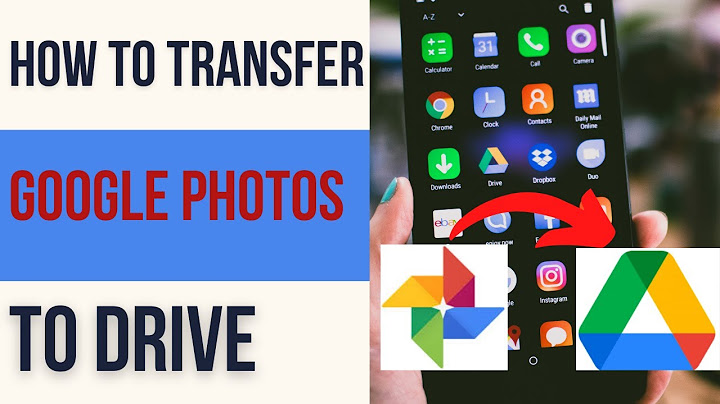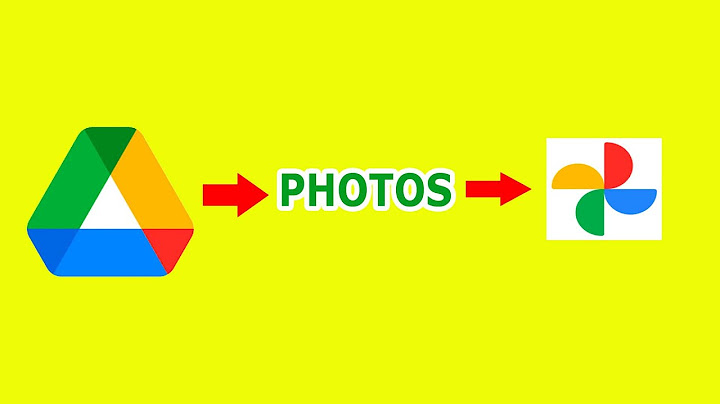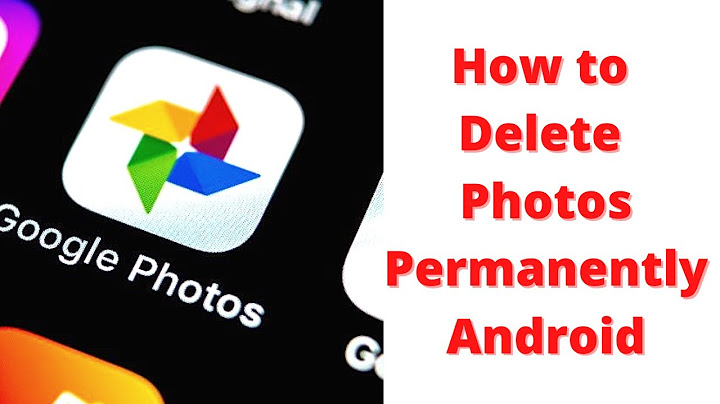Google Photos App allows you to Create Shared Albums that you can make use of to Share Photos with your family and friends. Let us take a look at how to Create Shared Albums in Google Photos and Share Photos with others. Show
 The feature to share Photo Albums with others in Google Photos App can be used in a variety of ways. For example, let us assume that you go on a vacation or picnic with your family and friends. Naturally, you and other members in the party will be taking pictures with their individual cameras. After you come back from the trip, you can upload your Photos to a Shared Album in Google Photos and invite others to upload their Photos to this Shared Album in Google Photos. This way everyone will be able to see the Photos taken by everyone during your group trip. The process of Sharing Photos in Google Photos App can be broken down into the following major tasks. 1. Install Google Photos App on your iPhone or Android Phone 2. Create a Shared Album in Google Photos and Add Photos to it 3. Invite Family and Friends to the Shared Album 1. Install Google Photos AppIn case you haven’t yet installed the Google Photos App on your iPhone or Android Phone, you can do it right now from the following locations. 1. From Google Play Store you can download Google Photos App for Android Phones 2. From the App Store you can download Google Photos App for iOS devices After downloading and installing the relevant Google Photos App on your device, you can move to the next step of creating a Shared Album in Google Photos. 2. Create Shared Album in Google PhotosOnce you have downloaded and Installed the Google Photos App, the next step is to Create a Shared Album in Google Photos using the following steps. 1. Open Google Photos App on your iPhone or Android Phone. 2. Next, tap on the 3-dots icon located at the top right corner of your screen and then tap on Shared Album, in the Menu that appears (See image below).  3. Once you tap on Shared Album, Google Photos will prompt you to begin selecting photos for your Shared Album.  4. Select Photos that you want to Share with others by tapping on them. Once you are done selecting Photos, tap on the Next link located at top right corner of your screen (See image below).  5. Wait for Google Photos to upload the selected Photos to the Shared Album. 6. Next, type an appropriate Name for the Shared Album and tap on the X icon to save the Shared Album (See image below).  We have named the Album as “Shared Album”, you can call it anything else that suits the purpose or describes your Shared Album in a better way. 3. Invite Family and Friends to Shared AlbumNow that you have Created a Shared Album in Google Photos, the next step is to Configure the Sharing Options and invite others to the Shared Album. 1. Open Google Photos App on your iPhone or Android Phone 2. Next, tap on the Albums tab located at the bottom of your screen (in case you are not already in Albums view)  3. On the next screen you will see all your Albums in Google Photos. Tap on the Shared Album that you had just created. 4. Next, tap on the 3-dots menu icon located at the top right corner of your screen and then tap on Sharing Options in the Menu that appears (See image below).  5. On the Sharing Options screen, you will see the options to Share Album, Copy Link and Collaborate.  Share Album: When you enable the Share Album option, anyone having a link to your Shared Album will be able to see all the Photos placed in the Shared Album and also see all the people that you have invited to the Album. Collaborate: When you enable this option, anyone having a link to the Shared Album will be able to upload Photos and Videos to your Shared Album Copy Link: Tapping on the Copy Link Option copies the Link of the Shared Album to Clipboard, allowing you to Paste this link in Email, Messaging or any other App and send it to others. Once you have configured the Sharing Options, you can either tap on the Copy Link option and send the Link to others or tap on the Back Arrow and return to the main screen (See image above) 6. In case you have returned to the main screen, tap on the Share icon located near the top right corner of your Screen.  7. Tapping on the Share icon opens various sharing options – WhatsApp, Messages App, Email, Facebook and others.  Simply, tap on the Sharing option that suits you best and follow the prompts to invite your family and friends to the Shared Album. Share Existing Album in Google PhotosIt is not necessary to create a Shared Album from scratch, in order to Share Photos in Google Photos. You can also Share an Album that is already existing in Google Photos by following the steps below. 1. Open Google Photos App on your iPhone or Android Phone 2. Next, tap on the Albums tab located at the bottom of your screen (in case you are not already in Albums view)  3. On the next screen you will see all your Albums, tap on the Album that you wish to Share with your family and friends. 4. Next, tap on the 3-dot icon located at the top right corner of your screen and then tap on Sharing options in the menu that appears (See image below)  5. On the next screen, turn on the sharing options by moving the toggle next to Share Album to ON position (See image below)  In case you want to, you can allow others to upload Photos to your Shared Album by enabling the option to Collaborate (See image above) 6. After configuring the Sharing options as required, you can tap on the Copy Link option and send the link to your Shared Album to everyone that you would like to Share Photos with.
How do you share photos on Google Photos?Share photos & videos in a conversation. On your computer, open photos.google.com.. Sign in to your Google Account.. Place your cursor over a photo or video, and click Select .. Click Share .. Under "Send in Google Photos," select people to share with. ... . Optional: Write a message to go with your shared media.. Click Send.. How do I share photos on iPhone?Add photos and videos
In the Photos tab or from within an album, tap Select and then select the photos and videos that you want to share. Tap the Share button , then tap Add to Shared Album . Choose the album where you want to share your photos. Then tap Post.
Can iPhone users see Google Photos?Yes. The same can't be said for iCloud Photo Library, however, which is only compatible with Apple devices. This means if you ever leave iOS in favour of Android, Google Photos is your best choice for offering continuity across multiple operating systems.
How do I add a shared photo album from my iPhone to Google Photos?Way 1: Use Google Photos Mobile App
Step 2: Launch Google Photos and sign in with your account. Step 3: Press the image of your profile and select Photos settings. Then tap Back up & sync and turn it on. In this way, photos and screenshots on your iPhone will be shared to Google Photos automatically.
|

Related Posts
Advertising
LATEST NEWS
Advertising
Populer
Advertising
About

Copyright © 2024 en.idkuu.com Inc.