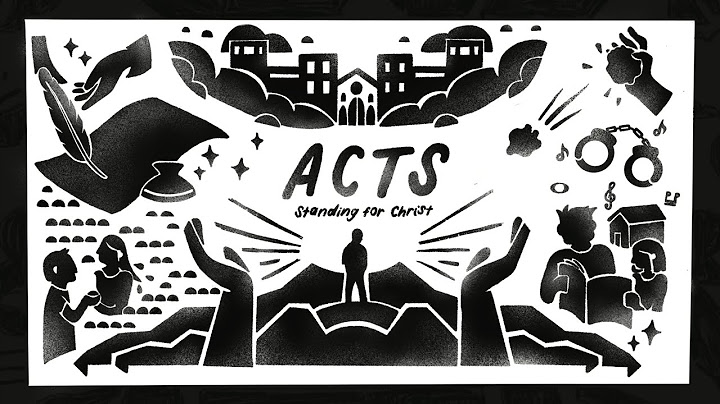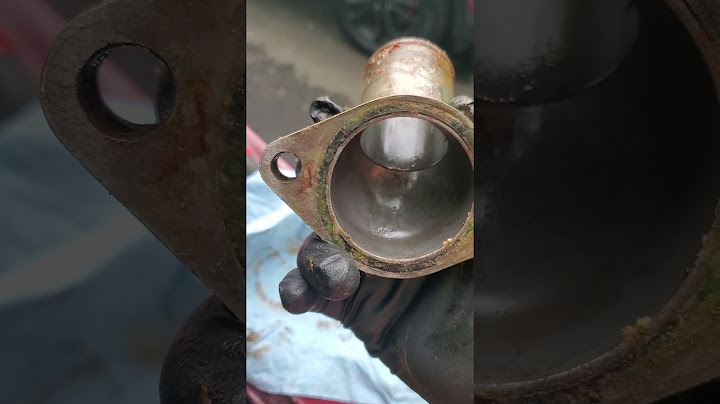[Updated February 20, 2018] Got an oversharing Facebook buddy who can’t stop with the food photos, a sullen friend who’s bringing you down with all his depressing updates, or a frenemy who you don’t want peeking at your Facebook photo albums? Well, you could always hit the “unfriend” button, but doing so might seem a bit extreme—and hey, what if they find out? Find out how to block someone on Facebook without them knowing, starting with… Show
1. Add chatterboxes to your “Acquaintances” listSo, you added a long-lost friend you remember fondly from high school, but they’re peppering your news feed with random links about their favorite TV shows, silly cat photos, and endless snapshots of their kids. It’s not that you want to slam the door on all their updates, mind you—just, well, most of them. Here’s a quick, relatively painless solution: add your too-chatty friend to your Acquaintances list.  Once you do, Facebook will pare down the number of news feed updates you receive from them to a bare minimum. For example, you might still get notified that a far-flung Facebook acquaintance got married or landed a new job, but you’ll get sweet relief from the daily kitty snapshots. Oh, and don’t worry: your friend will never know that you relegated them to your Acquaintance list. To add a friend to your Acquaintance list on the Facebook web site:
To add a friend to your Acquaintance list on Facebook for iPhone or Android:
Bonus tip: To hide a post of your own from the folks on your Acquaintances list, choose the “Friends except…” option from the audience selector (the pull-down menu that sits right next to the Post button). When you select “Friends except,” you’ll see a big list of all your friends, as well as a search field; type “Acquaintances” to select your entire Acquaintances list.
2. Block downers from your news feedHere’s another scenario: you have a pal who won’t stop with the links to depressing news stories, the “I hate my job” updates, the bitter political rants, and the off-color, not-so-funny jokes. You’re not quite ready to unfriend your bummer of a buddy, but you need a break from seeing their name in your Facebook news feed. Well, guess what: you can completely block updates from that downer of a friend in just a few clicks.  To block the posts of a specific friend on Facebook for iPhone, Android or web:
Bonus tip: You can unfollow whole batches of friends using the Facebook app for Android and iOS. Tap the More button (in the bottom-right corner of the screen for iOS, or the top-right corner for Android), scroll down and tap News Feed Preferences (on Android) or Settings and then News Feed Preferences (on iOS), tap “Unfollow people to hide their posts,” then start tapping faces. 3. Banish a frenemy to your Facebook Restricted listSay you foolishly added your conniving boss as a Facebook friend your first week on the job … and now you’re regretting it. You’re thinking twice about every photo upload and every update you post, but unfriending your boss isn’t an option. What to do? Try this: put him or her on your Facebook “Restricted” list—a “friend list” for friends and frenemies who you’re this close to unfriending.  Once you banish someone to your Restricted list, they’ll no longer see any of your updates, photos, or other Facebook activity—or at least, nothing that you haven’t flagged as “Public” in your privacy settings. In other words, putting a frenemy on your Facebook Restricted list is as close as you can get to unfriending someone without actually unfriending them. To put a friend on your Restricted list on the Facebook website:
To put a friend on your Restricted list on Facebook for iPhone:
To put a friend on your Restricted list on Facebook for Android:
Bonus tip: Want to see a list of all the friends whose posts you’ve blocked from your news feed? Go to your news feed, hover your mouse over the News Feed link in the top-left corner of the page, click the little gear icon, then click Edit Preferences. A pop-up window should appear with lists of friends who you’ve seen the most in the past week, along with a second list of unfollowed friends. Change your mind of any of them? Just click the “+ Follow” button next to a name. Note: This article was originally published in February 2013, and has been updated and expanded to account for Facebook’s ever-changing privacy and sharing settings. Can you hide a Facebook post from a specific person?Tap in the top right of the post and select one of the following options: Hide post: Hides a single post. Snooze [Name] for 30 days: Temporarily hides all posts from a specific person, Page or group from your Feed.
How do I hide a post from a specific person?How to hide posts from someone on Instagram. Well, you cannot hide your Instagram posts from someone who follows you. ... . Toggle over to your profile.. Tap the three stacked lines in the top-right corner of the screen. ... . Select "Privacy.". Under tab "Account Privacy.". Toggle on the "Private Account" option.. |

Advertising
LATEST NEWS
Advertising
Populer
Advertising
About

Copyright © 2024 en.idkuu.com Inc.