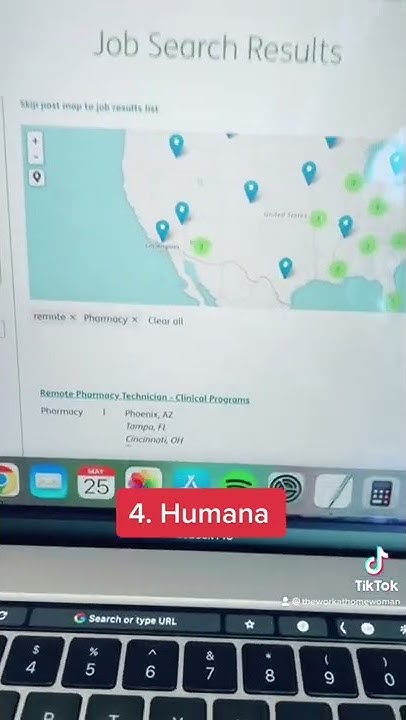Home > Unlock iPhone > How to Turn Off Screen Time Without Passcode? Show
 When you forget your Screen Time passcode, you are faced with the terrible choice of erasing your device or taking a trip to the service center. But don't worry, it's possible to spare such trouble. In fact, we can totally disable Screen Time even without passcode in some feasible ways. This article dives into the details on how to turn off Screen Time without passcode. Let's get started!  Part 1.Something More About Screen TimeScreen Time offers a report on how much time you spend on your device and allows you to set usage limits on certain apps if you want to. You can set a dedicated passcode to secure the settings and allow only you to make changes. Common Screen Time use cases include:
Within the Screen Time settings, there are 5 parts you can manage:

Downtime here means your time away from the screen. During scheduled downtime, you will only be allowed to make phone calls and use selected apps. This setting will apply to all your Screen Time enabled devices, and you will get a 5-minute reminder before it starts. You can ask for more time if you have the passcode or add more time to connected accounts. This setting allows you to set daily limits for app categories. You can choose apps to see based on your times and location, including only viewing productivity apps when at work. The limits will refresh at midnight, and you can remove them at any time. You can decide and manage contacts you can communicate with on FaceTime, Messages, iCloud contacts, and phone during the day, even on downtime. Communication to identified emergency numbers is always allowed, and you will need your iCloud contacts enabled for this. The feature allows you to access selected apps even if you are on downtime or have them under the app limits. Apps allowed by default include Phone, Messages, FaceTime, and Maps. You can remove them if you wish. You get to decide what type of content is accessible on your device. With the feature, you can block inappropriate content, purchases, and downloads and set up privacy settings. These restrictions prevent access to potentially harmful platforms that may cause financial loss from theft of personal financial information, limit online purchases and stop other users including your children from accessing inappropriate content or websites. You can control which features can be used on the device such as location services and photos, as well as monitor how you kids use these features. Sometimes, iPhone or iPad users may want to turn off Screen Time when it limits their use of certain apps after they have reached the scheduled limits. Besides, Screen Time may cut off interactions and conversations or force one to abandon tasks, which is annoying. Removing or disabling Screen Time without passcode sounds like an intimidating task, but the next 3 methods will help you make it. 1. [No Data Loss] Turn Off Screen Time With LockEraserLockEraser is a Screen Time Passcode removal tool from UnicTool. It is capable of helping iPhone users unlock their devices in various scenarios including when they have unfortunately disabled their Apple ID, or forgotten their screen passcode or screen time passcode. In a professional and efficient way, LockEraser can bypass restrictions and give users access to their devices.
2. [Data Loss] Turn Off Screen Time via iTunesThis method uses your iTunes to reset your device and wipe it in order to remove the Screen Time passcode. As restoring iPhone will wipe your device clean and erase your data, it's quite important to back up your iPhone in advance if possible. To use this method, you need to have synced your iPhone to iTunes before and the Find My iPhone feature is turned off already. 3. Turn Off Screen Time Using Apple ID and PasswordThis way uses your Apple ID and password to reset the Screen Time passcode. It is ideal for users who remember the correct Apple ID and password. Please note that to apply this method, your device needs to run at least iOS 13.4. Bonus:How to Turn Off Screen Time With PasscodeIf you have the correct Screen Time passcode used when setting up Screen Time function, then it's easy to turn off Screen Time following the steps below: ConclusionThe Screen Time feature on Apple devices is great for keeping track of how you use your device and restricting access to certain content and how long you use your device. Forgetting the Screen Time Passcode can be disappointing, but it shouldn't lock you out of your device or force you to erase your data. There are many ways to disable Screen Time, even if you forget the passcode. If you are looking for a more straightforward and secure way to turn off Screen Time without passcode, LockEraser will take care of everything for you and keep your data intact. As a perfect iPhone unlocker, UnicTool LockEraser can help you unlock Apple ID, screen passcode, screen time passcode as well as bypass MDM lock on iPhone/iPad/iPod touch. How do I turn off screen time password without passcode?A quick way to turn off screen time without a password is by signing out of your iCloud account. Doing so will automatically turn off Screen Time and all of its associated data. Simply go to your settings and open your Apple profile. Scroll down and tap on Sign Out.
|

Related Posts
Advertising
LATEST NEWS
Advertising
Populer
Advertising
About

Copyright © 2024 en.idkuu.com Inc.